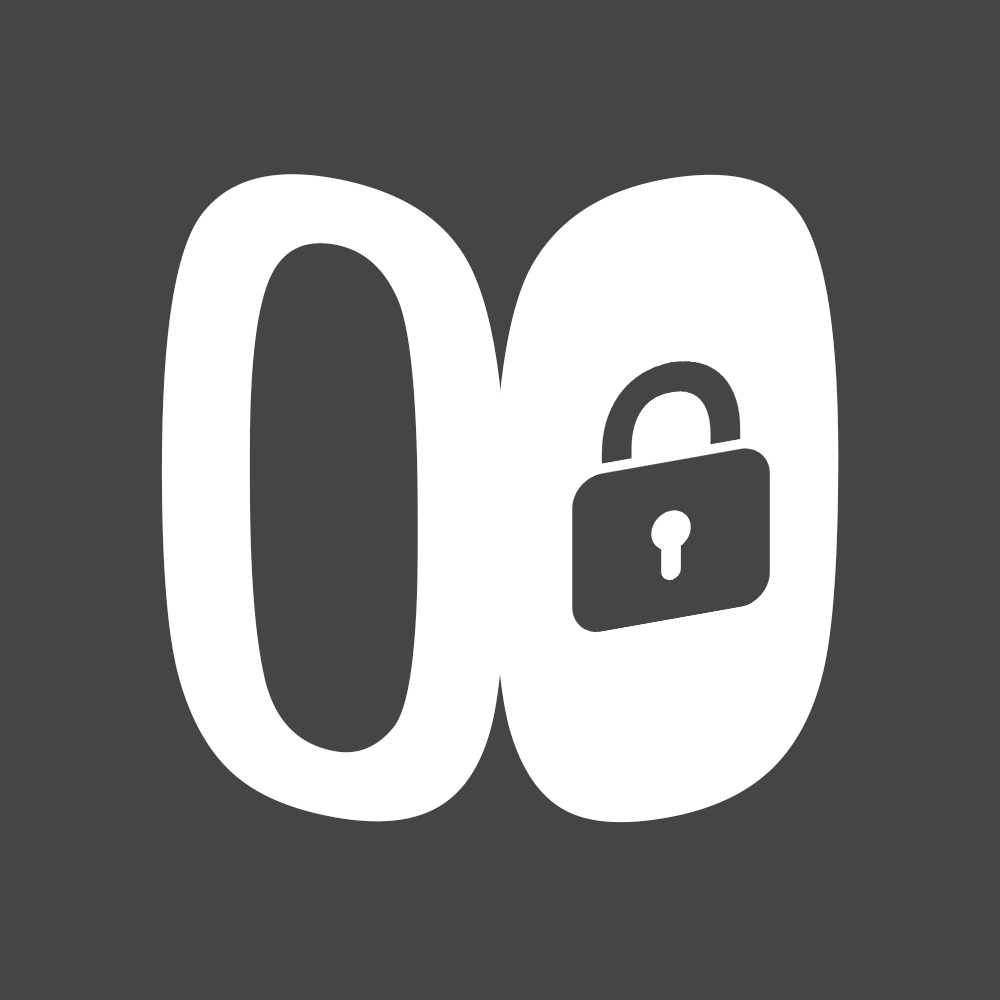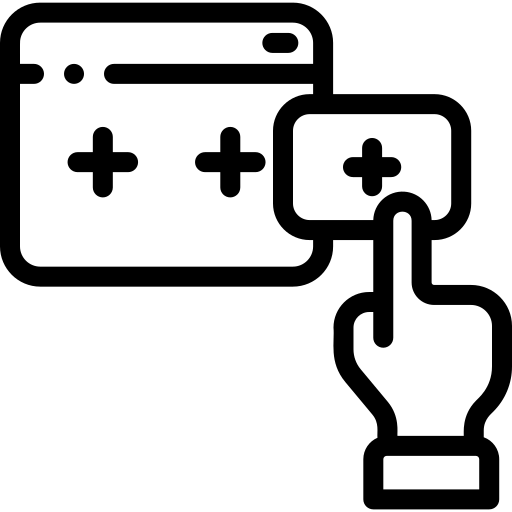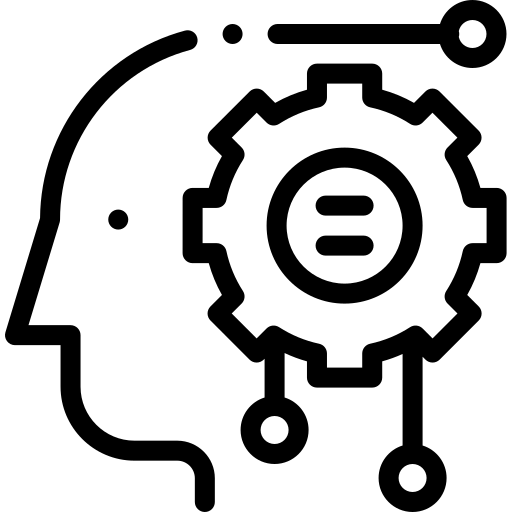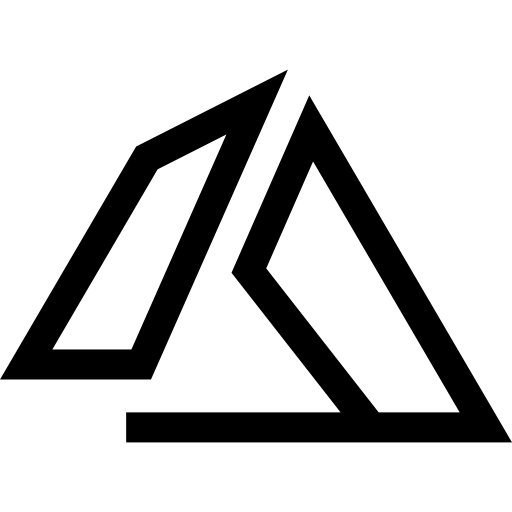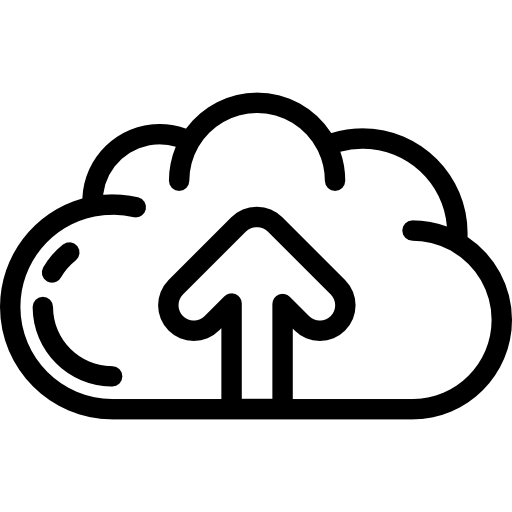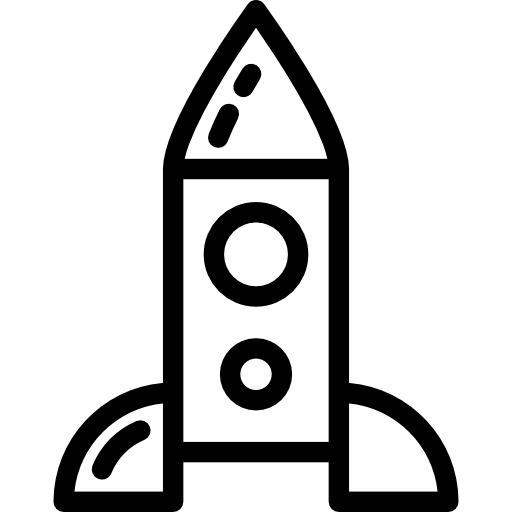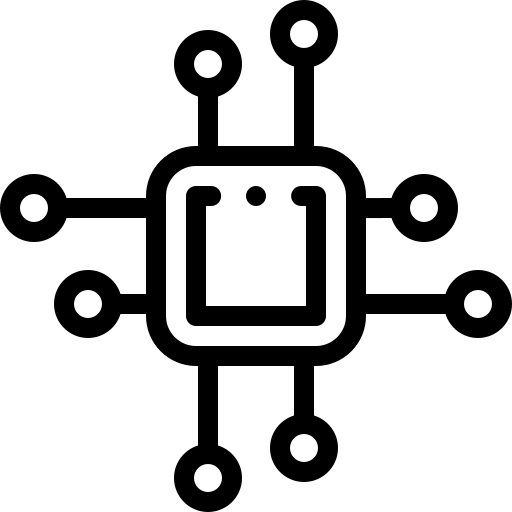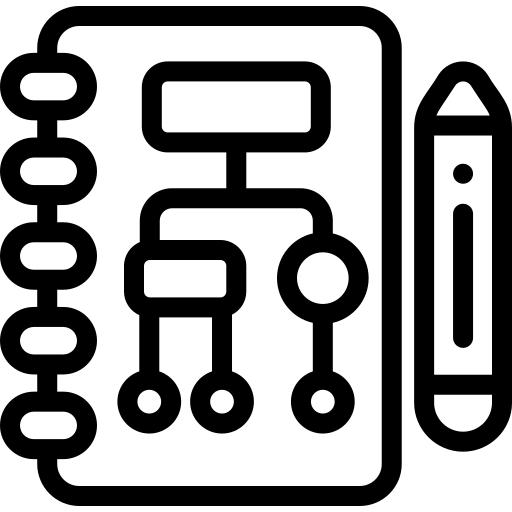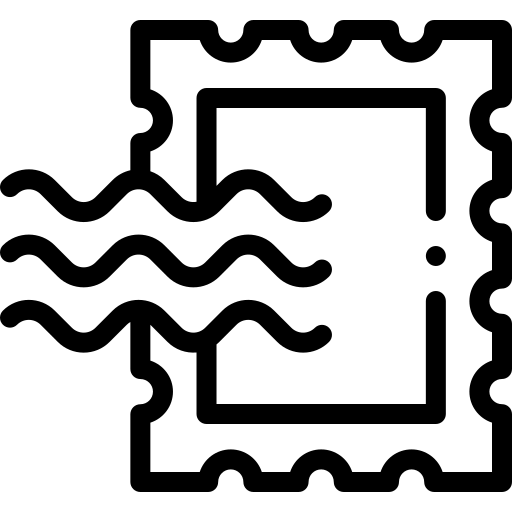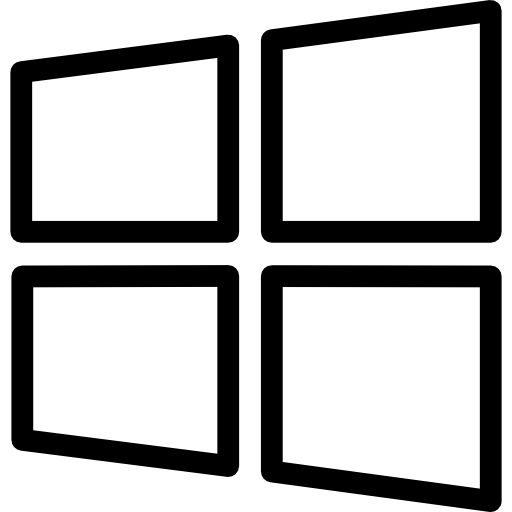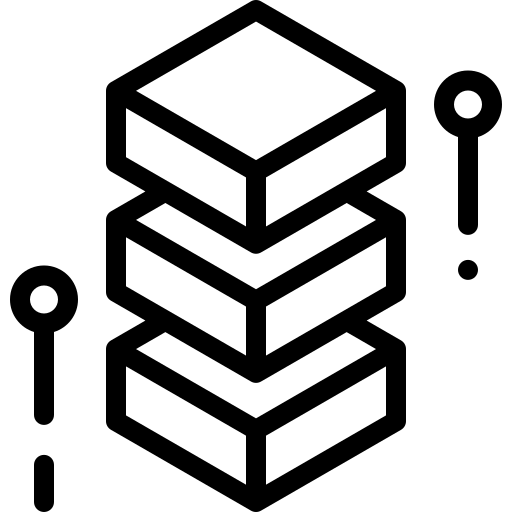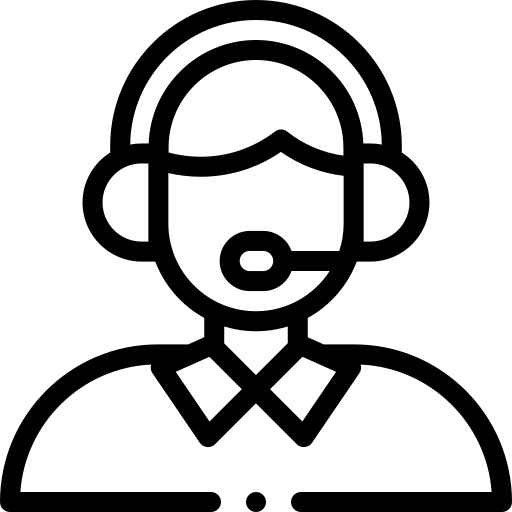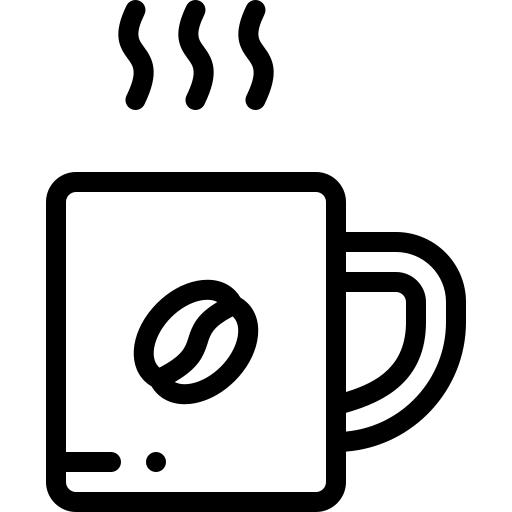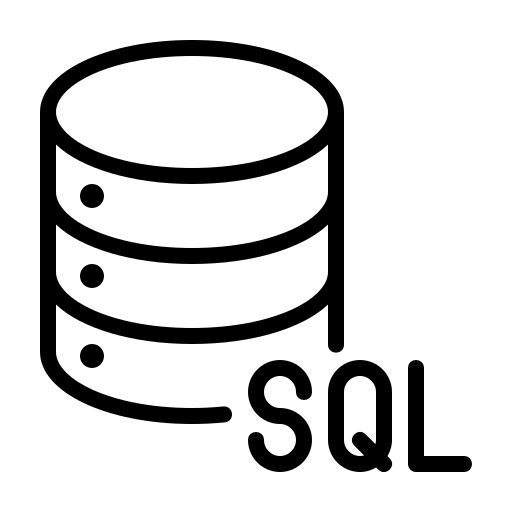In the vast arena of IT management, Microsoft Group Policy stands out as a cornerstone technology for administering and securing Windows environments. This essential tool allows IT administrators to automate the configuration of computers and user settings across a network, ensuring consistency, security, and efficiency. Let’s embark on a journey to unravel the fundamentals of Group Policy, its core components, its scope, and how it benefits businesses.
What is Group Policy?
Group Policy is a feature of Microsoft Windows that provides centralized management and configuration of operating systems, applications, and users’ settings in an Active Directory environment. It enables administrators to define policies for a group of users or computers within an organization, making it an invaluable asset for enforcing security settings and managing user environments across a network.
The Core Components of Group Policy
At the heart of Group Policy are Group Policy Objects (GPOs), which are containers for the settings administrators want to apply. These GPOs are stored within Active Directory and linked to selected AD containers—domains, organizational units (OUs), or sites. There are two main types of settings within a GPO:
- Computer Configuration: Settings that are applied to computers, regardless of who logs on to them. These include security settings, software installation, and startup scripts.
- User Configuration: Settings applied to user accounts, affecting the environment of the user regardless of which computer they log onto. These cover desktop settings, folder redirection, and logon scripts.
Scope of Management: The Power of Group Policy
Group Policy’s versatility allows for a wide range of management tasks, from deploying software across the network to configuring security settings like password policies and Windows Firewall rules. It can also enforce settings for the Windows Registry, control access to Control Panel settings, and redirect folders such as Desktop and Documents to network locations for easier management and backup.
Creating and Applying GPOs: A Step-by-Step Overview
Creating and applying GPOs is a straightforward process, involving several key steps:
- Open the Group Policy Management Console (GPMC): This tool provides a unified interface for managing Group Policy across the domain.
- Create a New GPO: Right-click on the domain or OU where you want the GPO applied, and select “Create a GPO in this domain, and Link it here.”
- Edit the GPO: Once created, you can edit the GPO to configure the desired settings using the Group Policy Management Editor.
- Link the GPO: If not already linked during creation, you can link a GPO to multiple OUs, domains, or sites as needed.
- Order and Inheritance: GPOs are processed in a specific order: Local, Site, Domain, and then OU. Understanding this order is crucial for troubleshooting and ensuring the correct application of policies.
Benefits for Businesses: Why Group Policy is Essential
Group Policy offers numerous benefits to businesses:
- Efficiency: Automate the configuration of user and computer settings across the network, saving time and reducing manual errors.
- Security: Enforce security policies to protect against unauthorized access and malware, ensuring compliance with industry regulations.
- Consistency: Ensure a consistent user environment and system settings across the organization, enhancing user productivity and IT support efficiency.
- Flexibility: Respond quickly to changing business needs by updating policies that are automatically applied to all affected users and computers.
Conclusion
Group Policy is a powerful tool for managing and securing Windows environments. By understanding its core concepts and capabilities, IT administrators can harness its full potential to streamline operations, enhance security, and provide a consistent user experience. Stay tuned for Part 2 of our series, where we’ll delve into advanced configurations, troubleshooting, and optimizing Group Policy performance.