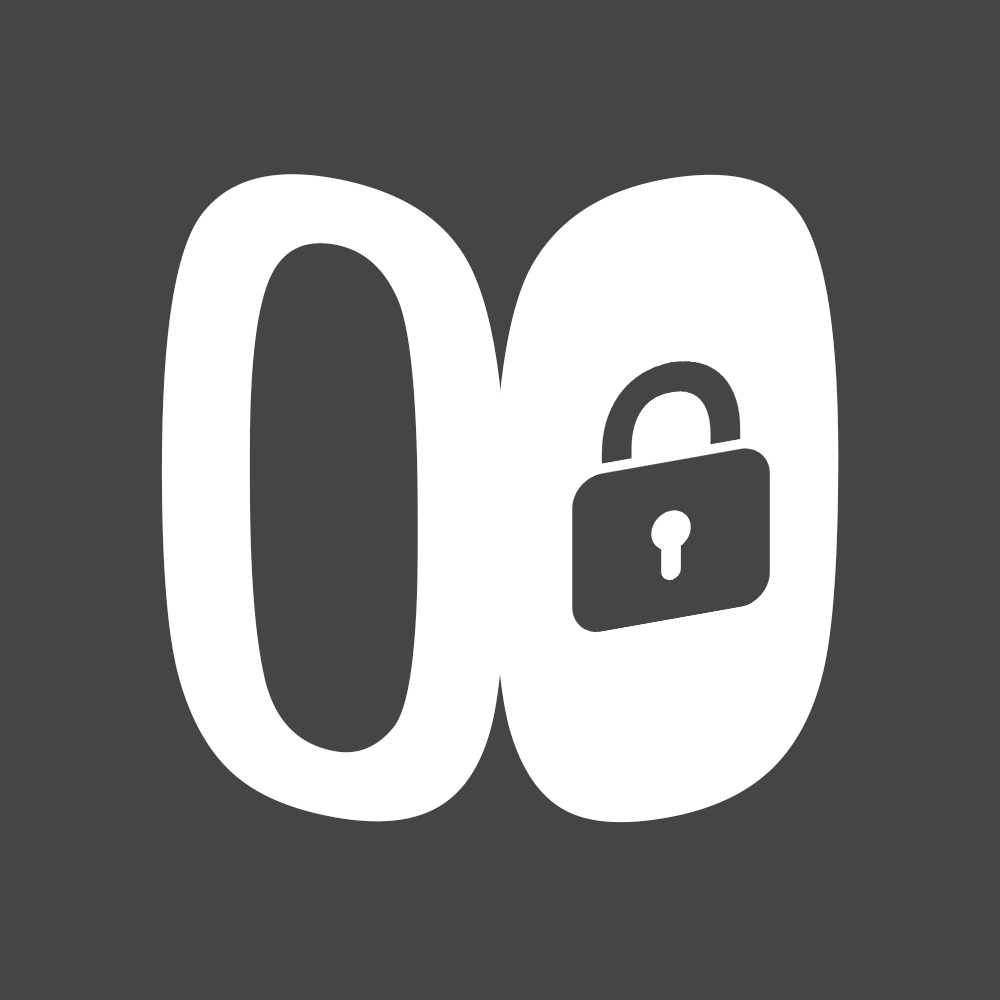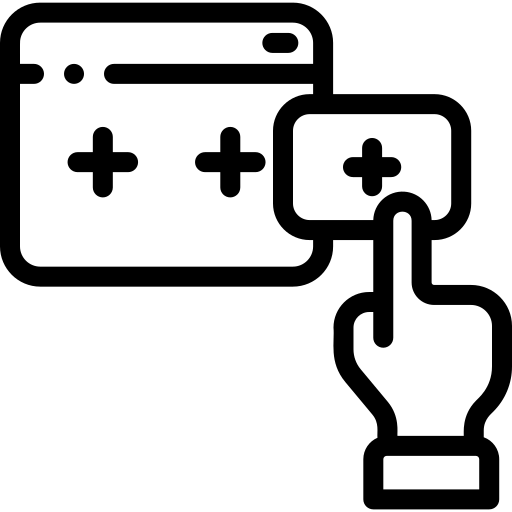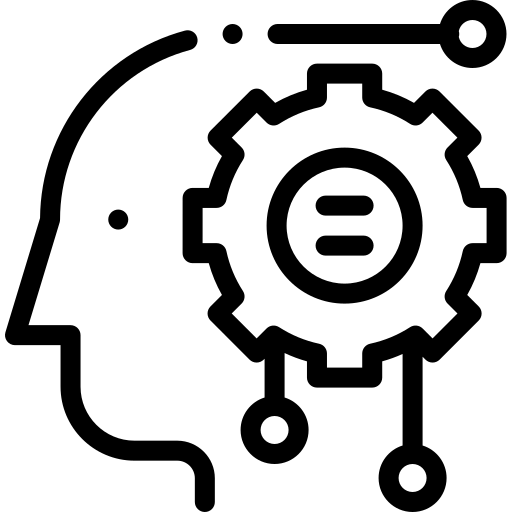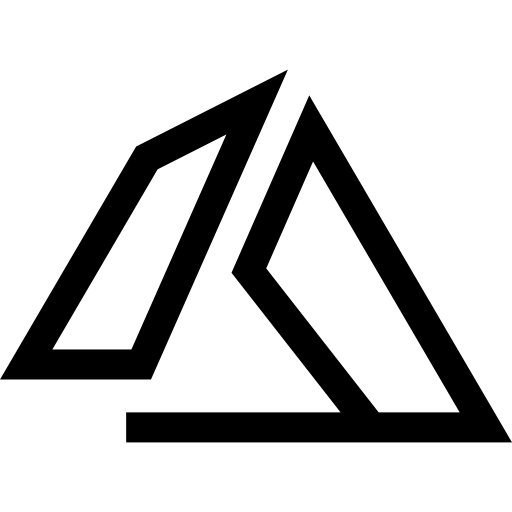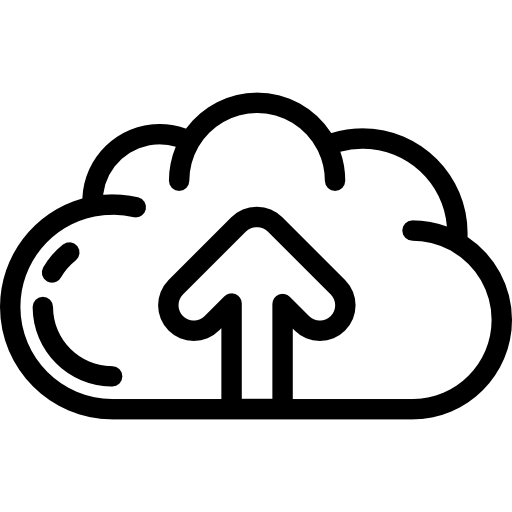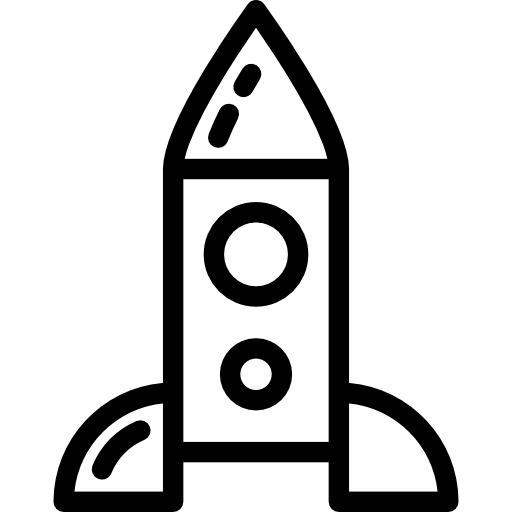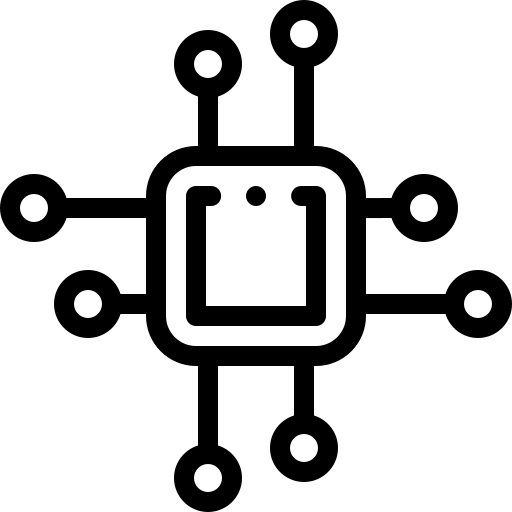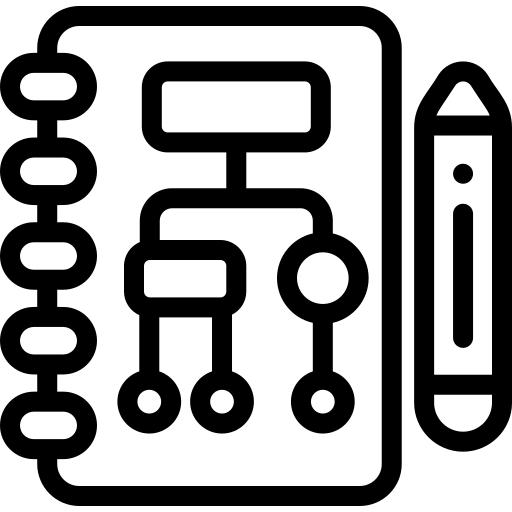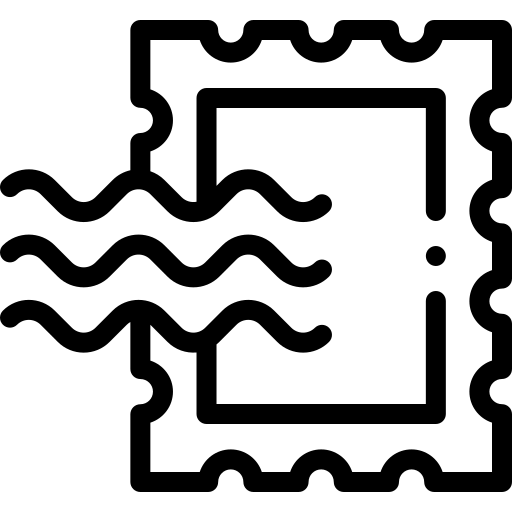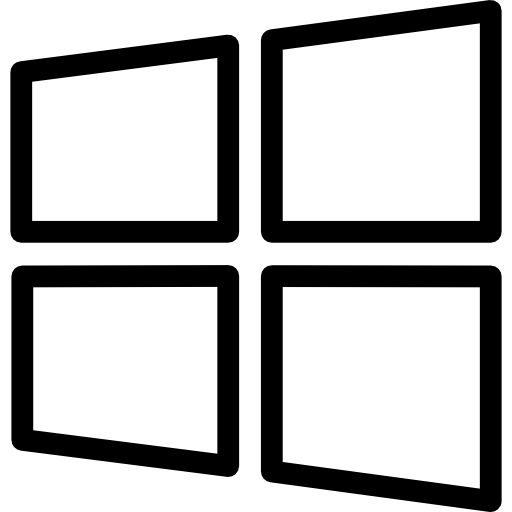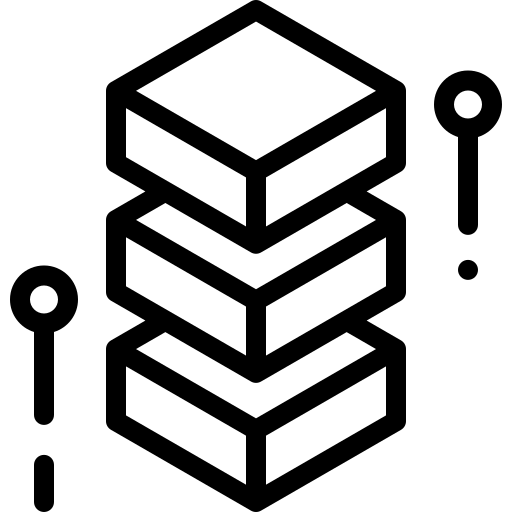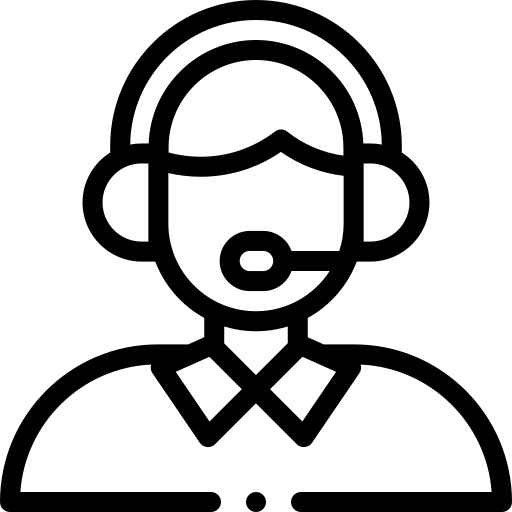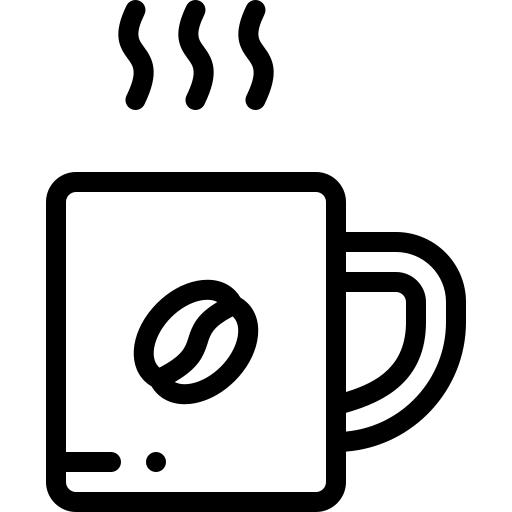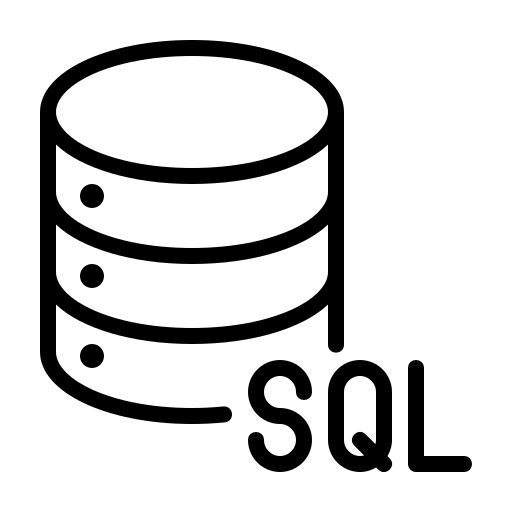Microsoft Sysinternals is an indispensable suite for Windows administrators, IT professionals, and advanced users aiming to unlock the full potential of their systems. Developed with the expertise of Mark Russinovich and Bryce Cogswell, Sysinternals provides a deep dive into the inner workings of Windows through a comprehensive set of utilities designed for troubleshooting, optimizing, and securing Microsoft environments. This guide delves into the extensive toolkit offered by Sysinternals, exploring its wide range of applications and offering insights into how each tool can be utilized to manage complex system tasks efficiently.
Deep Dive into Sysinternals Utilities
Sysinternals is not just a tool but a comprehensive suite designed to address various facets of system management. Below, we explore the pivotal utilities within Sysinternals, each catering to specific needs and challenges faced by IT professionals.
Advanced Process Insights with Process Explorer
Overview: Process Explorer surpasses the capabilities of Windows Task Manager, offering detailed insights into processes, including their resource consumption and the DLLs they interact with.
Use Case: It’s invaluable for identifying hidden processes, such as those masked by rootkits or stealthy malware. IT professionals use it to monitor application behaviors, manage process priorities, and delve into process hierarchies and dependencies, making it a cornerstone tool for system diagnostics and malware hunting.
Real-Time System Monitoring with Process Monitor
Overview: This tool combines the functionalities of file system, Registry, process, thread, and network monitoring into a unified, real-time tool, offering a comprehensive view of system activity.
Use Case: Essential for developers and administrators troubleshooting application errors or system crashes. By filtering and capturing the intricate operations of the system, users can pinpoint the root causes of complex issues, such as file system access errors or registry problems.
Startup Management with Autoruns
Overview: Autoruns provides an exhaustive overview of all applications and services that start automatically with the system, many of which are not shown in the built-in system configuration utilities.
Use Case: It’s used to speed up boot times and enhance system performance by disabling unnecessary startup items. Furthermore, it plays a critical role in security by identifying potentially malicious auto-starting images.
Enhancing Security with Sysmon
Overview: Sysmon extends Windows event logging to capture detailed information about process creations, network connections, and changes to file creation timestamps.
Use Case: A boon for security operations and incident response teams, Sysmon facilitates the early detection of malicious activity and supports thorough forensic investigations by providing a timeline of system activity before, during, and after an incident.
Network Connections Analysis with TCPView
Overview: TCPView offers real-time monitoring of TCP and UDP endpoints on your system, displaying detailed information including the processes that initiated connections.
Use Case: It’s instrumental in identifying unwanted network communications, troubleshooting network applications, and ensuring that critical services are communicating effectively.
System Information on Display with BgInfo
Overview: BgInfo automatically places key system information on the desktop background, keeping essential system details at the fingertips of IT staff and support teams.
Use Case: This utility is particularly useful for environments with multiple servers or desktops, allowing administrators and support personnel to quickly identify machines and their configurations without having to dig through system properties.
Virtualization Support with Disk2vhd
Overview: Disk2vhd simplifies the conversion of physical systems into virtual hard disk (VHD) format for use with Microsoft Hyper-V virtual machines.
Use Case: It’s a critical tool for IT departments undertaking virtualization projects, enabling the seamless transition from physical to virtual environments for testing, migration, or backup purposes.
Leveraging Sysinternals for Comprehensive System Management
The value of Sysinternals lies in its ability to provide a granular view and control over Windows systems. Beyond the individual utilities highlighted, Sysinternals encompasses tools for file and disk analysis, security utilities, and numerous command-line tools offering specialized functions for advanced users.
Best Practices for Sysinternals Users
- Stay Updated: Microsoft continuously updates Sysinternals tools. Regularly downloading the latest versions ensures access to new features and enhancements.
- Leverage the Community: The Sysinternals community forums are a rich resource for tips, scripts, and usage scenarios. Engaging with the community can provide novel solutions and deepen understanding of the tools.
- Integration into Daily Operations: Incorporate Sysinternals utilities into regular maintenance schedules, security protocols, and troubleshooting workflows to maximize system uptime, security, and performance.
Conclusion
Microsoft Sysinternals is an essential toolkit for anyone tasked with managing, troubleshooting, or securing Windows environments. Its depth and breadth offer unparalleled insights into system operations, making it possible to address a wide array of challenges with precision and efficiency. Whether you’re diagnosing a stubborn system issue, optimizing performance, or fortifying security, Sysinternals provides the tools necessary to achieve your goals, reflecting the expertise and ingenuity of its creators. Embr
acing Sysinternals not only enhances your technical capabilities but also equips you with the knowledge to navigate the complexities of Windows environments more effectively.
Empowering Advanced Diagnostics and Automation
Beyond immediate troubleshooting and analysis, Sysinternals tools can be scripted and integrated into larger automation workflows, allowing for sophisticated system management practices. PowerShell scripts, for example, can leverage Sysinternals utilities to automate routine diagnostics, batch process adjustments, or system health checks, further extending the utility of these tools in enterprise environments.
Educating and Elevating IT Teams
One of the less tangible but equally valuable benefits of Sysinternals is its role in educating IT professionals. Through hands-on use and exploration of these tools, administrators and technicians gain deeper insights into the workings of Windows systems. This knowledge not only aids in immediate problem-solving but also contributes to better system design, more informed software deployment decisions, and improved security practices.
Future-Proofing with Sysinternals
As Windows evolves, so too does Sysinternals, with Microsoft ensuring that each utility remains compatible with the latest Windows versions and features. This commitment ensures that Sysinternals remains relevant and valuable, helping IT professionals manage not only today’s challenges but also those that emerge as technology advances.
Engaging with Sysinternals
For those new to Sysinternals, starting with a specific challenge or task, such as analyzing a performance bottleneck with Process Monitor or reviewing auto-start applications with Autoruns, can provide a practical entry point. Over time, as familiarity with these tools grows, so too will the ability to leverage them in more complex scenarios.
Key Takeaways
- Sysinternals offers a level of system insight and control unmatched by built-in Windows tools, essential for advanced system management and troubleshooting.
- Regularly updating Sysinternals tools and engaging with the community can enhance their utility and provide additional learning opportunities.
- Incorporating Sysinternals into automation workflows can significantly improve IT efficiency and system reliability.
- Sysinternals is not just a toolkit but an educational resource, elevating the technical proficiency of IT professionals who use it.
Conclusion
In the dynamic landscape of IT, where efficiency, security, and reliability are paramount, Microsoft Sysinternals stands as an indispensable ally. By offering tools that delve deep into the system’s architecture, Sysinternals empowers IT professionals to overcome the most daunting challenges, ensuring that Windows environments are not only operational but optimized. As we look to the future, the continued evolution of Sysinternals will undoubtedly play a critical role in shaping the next generation of Windows system administration, diagnostics, and security.