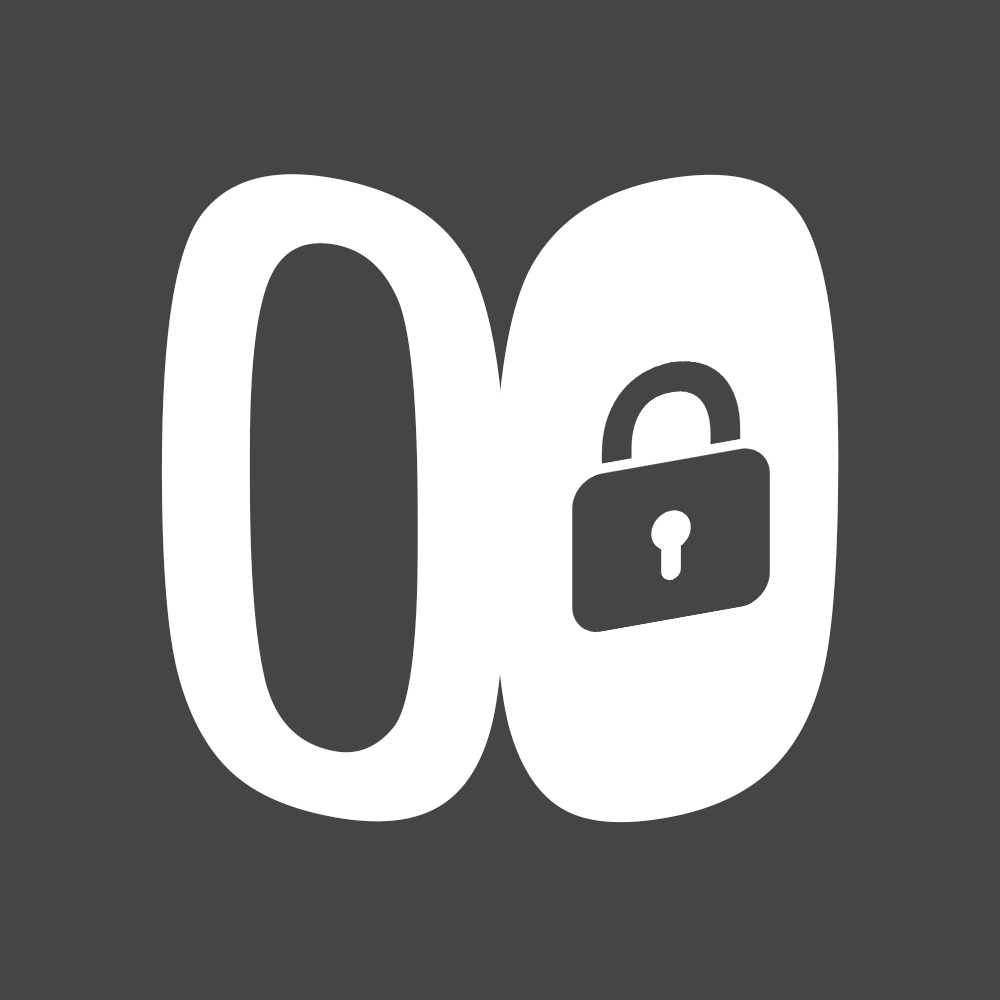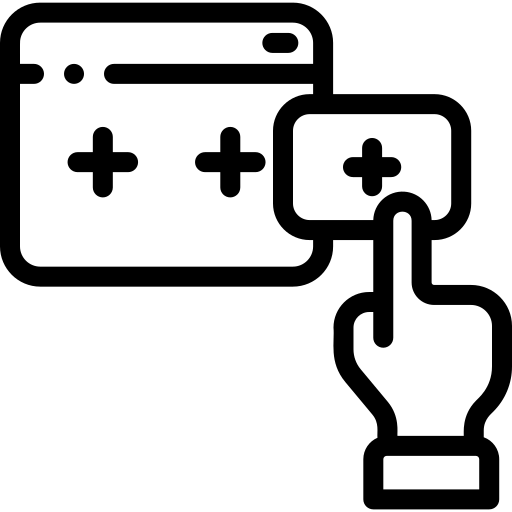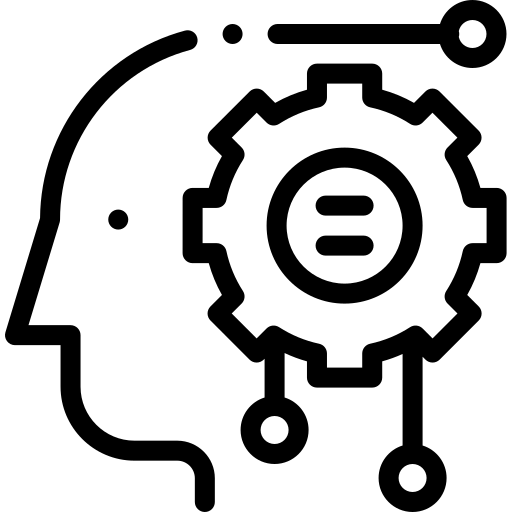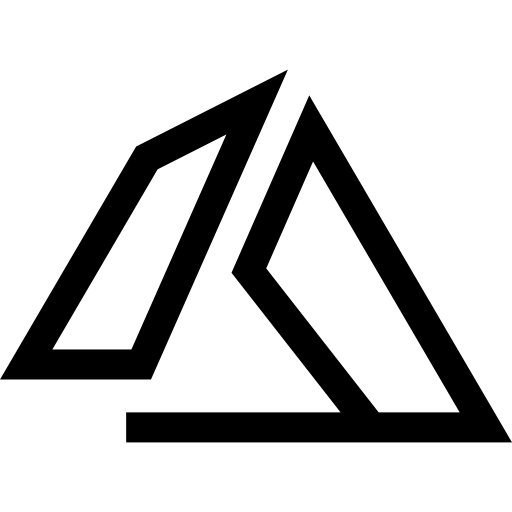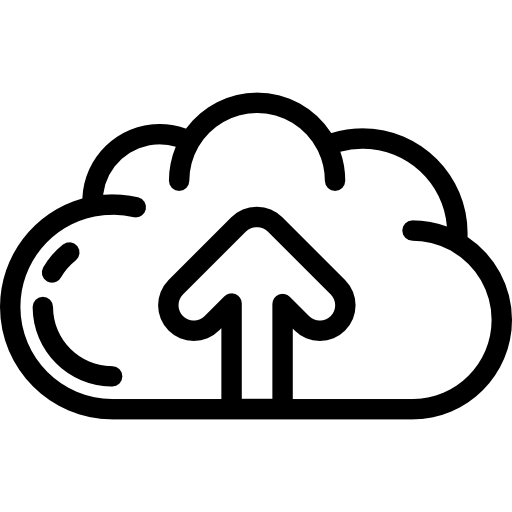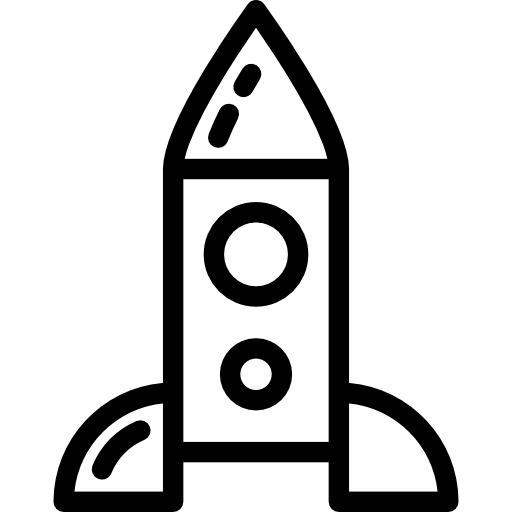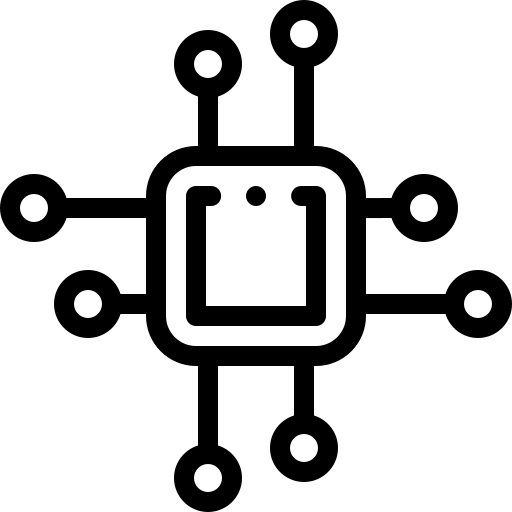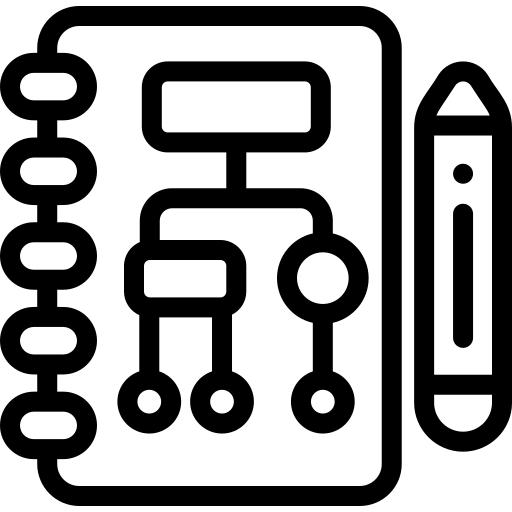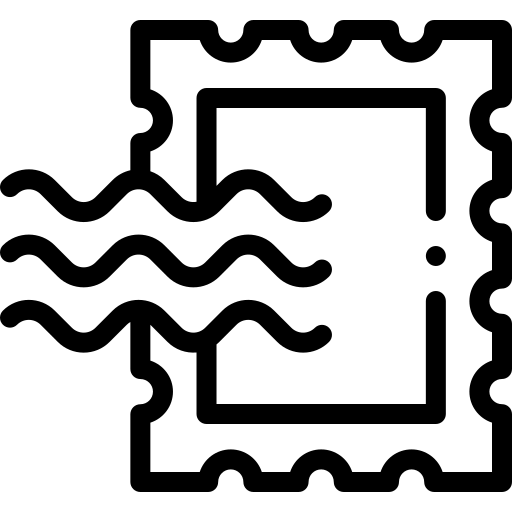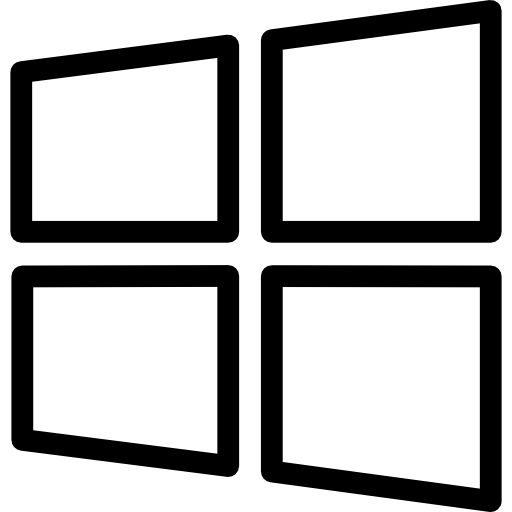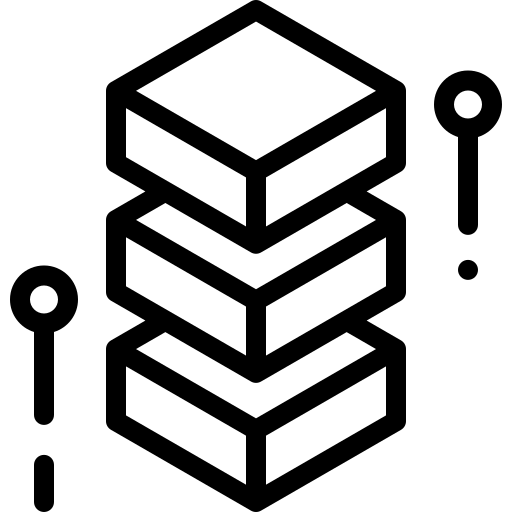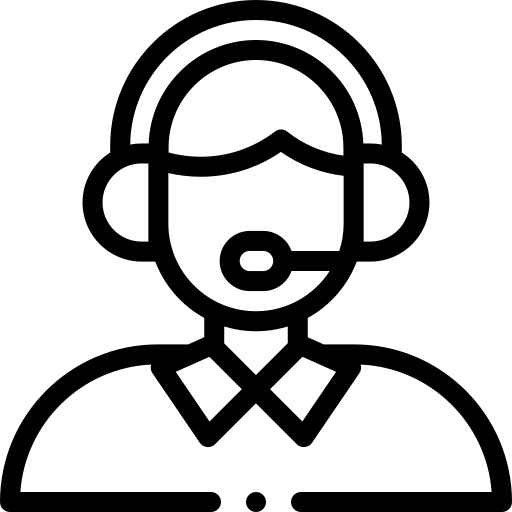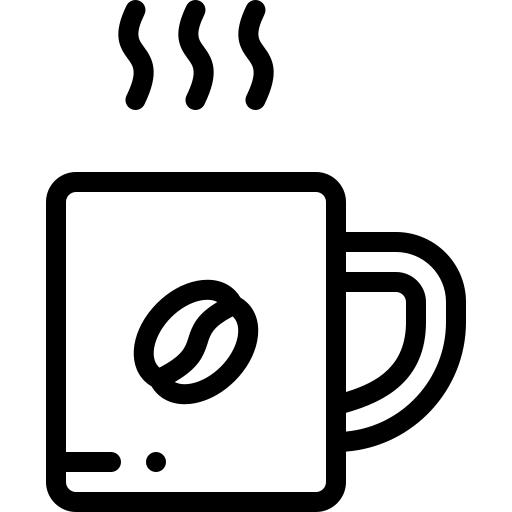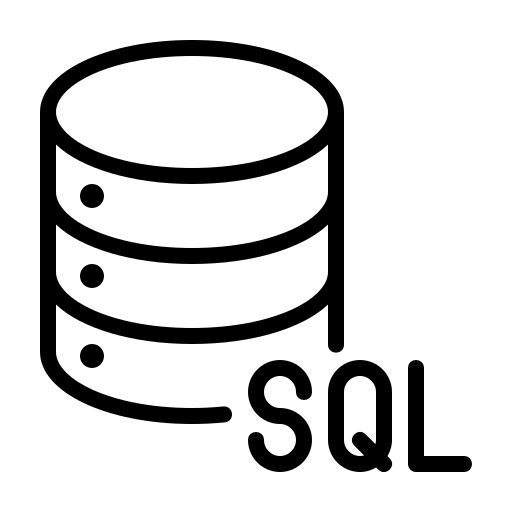Advanced WMI Filtering for Group Policy: A Deep Dive with Examples
Windows Management Instrumentation (WMI) Filtering is a potent tool for system administrators, enabling the application of Group Policy Objects (GPOs) based on dynamic criteria. It ensures that policies are applied only to computers or users that meet specific attributes, enhancing the precision and efficiency of network management. This guide focuses exclusively on WMI Filtering, offering detailed examples to illustrate its power and versatility.
The Essence of WMI Filtering
Crafting Precise Policy Application
WMI Filtering allows administrators to create queries that evaluate the environment of each computer or user. If the query returns true, the linked GPO is applied. This method ensures that GPOs are not applied indiscriminately but rather targeted to systems where they are most relevant or needed.
Writing WMI Queries
WMI Filters are based on the WMI Query Language (WQL), which is syntactically similar to SQL. These queries are executed against the WMI repository of the target machine during the Group Policy update process.
Practical WMI Filtering Examples
Each example below demonstrates how WMI Filtering can be applied to achieve specific administrative objectives, enhancing control and customization of IT environments.
Example 1: Differentiating Between Laptop and Desktop Machines
Objective: Apply a specific GPO only to laptops within the organization.
WMI Query:
SELECT * FROM Win32_ComputerSystem WHERE PCSystemType = 2This query identifies laptops based on the PCSystemType attribute of the Win32_ComputerSystem class.
Example 2: Identifying Systems by Operating System Version
Objective: Target machines running a specific version of Windows 10 for a particular update or configuration.
WMI Query:
SELECT * FROM Win32_OperatingSystem WHERE Version LIKE "10.0.18363%" AND ProductType = "1"This query selects computers running the Windows 10 version 1909 (build 18363), focusing on client versions of the OS (ProductType = 1).
Example 3: Filtering Based on Available Disk Space
Objective: Ensure a disk cleanup policy is applied only to systems with less than 20GB of free disk space on the C: drive.
WMI Query:
SELECT * FROM Win32_LogicalDisk WHERE DeviceID = "C:" AND FreeSpace < 21474836480This query checks for systems where the C: drive has less than 20GB (measured in bytes) of free space, targeting them for disk cleanup.
Example 4: Applying Policies to Systems with Specific Applications Installed
Objective: Update configurations for systems with a particular application, such as Microsoft Office 2019.
WMI Query:
SELECT * FROM Win32_Product WHERE Name LIKE "Microsoft Office Professional Plus 2019%"This query filters for systems with Microsoft Office Professional Plus 2019 installed, allowing administrators to apply relevant policies to those machines.
Example 5: Managing Systems Based on CPU Architecture
Objective: Distinguish and apply policies based on whether the system uses an Intel or AMD processor.
WMI Query for Intel:
SELECT * FROM Win32_Processor WHERE Manufacturer = "GenuineIntel"WMI Query for AMD:
SELECT * FROM Win32_Processor WHERE Manufacturer = "AuthenticAMD"These queries separate systems by CPU manufacturer, enabling targeted policy application based on processor architecture.
Conclusion: Leveraging WMI Filtering for Tailored Management
WMI Filtering is an advanced feature that, when mastered, allows for highly granular control over the application of Group Policy within an Active Directory environment. By utilizing WMI Queries, administrators can ensure that policies are intelligently applied, reflecting the specific needs and characteristics of each system or user. Through the examples provided, it’s clear that WMI Filtering is a powerful mechanism for optimizing and securing networked resources, embodying the precision and adaptability essential for modern IT management.